Assign/remove printed tickets to a distributor
In the administrator intranet, follow these steps:
- Click Menu => Events => Active => Title of the event in question => Ticket categories list => Ticket in question (option – Assign tickets to a distributor).
- On this screen a ticket search is enabled which displays information associated with generated printed or electronic tickets. You only need to select the ticket type (printed or electronic) and enter the identifying ticket number (if electronic, without the letter E). It shows whether the ticket has been assigned to a distributor, whether it has been validated with the app, whether it has been cancelled by the administrator, whether it is valid for collection via the app, or whether it has an associated attendee name/ID.
- To assign or remove one or more tickets from a distributor, first select the distributor from the existing dropdown (selecting it shows information about the tickets already assigned to them), select the assign or remove option (depending on the operation you want to perform), select the paper ticket type option. Printed tickets are numbered, and for assignment you must enter the range of printed tickets you want to assign/remove, that is, the initial identifying ticket number to assign/remove and the final identifying ticket number to assign/remove (for example, I assign distributor A the printed tickets for VIP ticket numbered from 10 to 55). Click 'Apply changes', and the operation is performed.