Operations that can be performed with distributors.
For each distributor the following can be done:
- Deactivate an active distributor.
- Reactivate a deactivated distributor.
- Delete a distributor.
- Modify distributor data.
- Remove all printed/electronic tickets assigned to a distributor.
- Cancel/activate all printed/electronic tickets assigned to a distributor.
Deactivate an active distributor.
When deactivating an active distributor, the following effects occur:
- The distributor cannot log in to the distributor intranet.
- If logged in to that intranet at the time of deactivation, they cannot continue operating within it.
- They do not appear in the lists for ticket assignment.
- They do not appear in the list of active distributors, showing up in the list of deactivated distributors.
When a distributor is deactivated, the assigned tickets are not removed. To do this, click 'Remove'.
When a distributor is deactivated, the assigned tickets are not canceled. To do that, click 'Cancel'.
To deactivate a distributor, follow these steps: Click on Menu => Distributors => Active. The list of those who are active is displayed.
Find the distributor to deactivate, and in the actions section, click 'Deactivate'.
Reactivate a deactivated distributor.
When reactivating a deactivated distributor, the following effects occur:
- The distributor can log in again to the distributor intranet with their access credentials.
- They appear again in the lists for ticket assignment.
- They appear again in the list of active distributors, disappearing from the list of deactivated distributors.
When a distributor is reactivated, the assigned tickets are not activated. To do this, click 'Activate'.
To reactivate a distributor, follow these steps: Click on Menu => Distributors => Deactivated. The list of those who are deactivated is displayed.
Find the distributor to reactivate, and in the actions section, click 'Activate'.
Delete a distributor.
When deleting a distributor the following effects occur:
- The distributor cannot log in to the distributor intranet.
- If logged in to that intranet at the time of deactivation, they cannot continue operating within it.
- They do not appear in the lists for ticket assignment.
- They do not appear in the list of active distributors, nor in the list of deactivated distributors.
- The operation cannot be undone.
When a distributor is deleted, the assigned tickets are not removed, nor are they canceled. To do this, click 'Remove' and 'Cancel' respectively, before deleting the distributor.
Delete tickets from previously deleted distributors. If you delete the distributor, and then want to remove or cancel the assigned tickets, it cannot be done from the distributor list screen, but from the screens dedicated to removing/canceling tickets by their identification number.
To delete a distributor, follow these steps: Click on Menu => Distributors => Active/Deactivated. The list of those who are active/deactivated is displayed.
Find the distributor to delete, and in the actions section, click 'Delete'.
Modify distributor data.
The data that can be modified are:
- The distributor's name.
- The email address. It is useful for the distributor to recover their access data (username and password), from the recovery screen, by entering the email address.
- The access password can be changed, if necessary.
To change a distributor's data, follow these steps: Click on Menu => Distributors => Active. The list of those who are active is displayed.
Find the distributor to modify, and in the actions section, click 'Modify'.
Remove all printed/electronic tickets assigned to a distributor.
When removing printed tickets from a distributor, it means that all printed tickets from active events (printed tickets from archived events are not removed, but remain assigned to the distributor) that have been assigned to the distributor, are set as not assigned to any distributor, appearing as unassigned those printed tickets they had. For example, if they had 10 printed VIP tickets assigned from an active event, and had distributed 10 tickets, with 15 tickets remaining available to distribute, when clicking remove printed tickets, the assignment of the 10 tickets is removed, without being canceled (to cancel them, follow the cancellation steps indicated in the next section before removing them).
To remove printed tickets from a distributor, follow these steps: Click on Menu => Distributors => Active/Deactivated. The list of those who are active/deactivated is displayed. Find the distributor to remove printed tickets from, and in the actions section on paper tickets, click 'Remove'.
When removing electronic tickets from a distributor, it means that all available electronic tickets from active events (electronic tickets from archived events are not removed, but remain assigned to the distributor) that have been assigned to the distributor, are no longer available for distribution by this distributor. For example, if they had 10 electronic VIP tickets assigned from an active event, and had distributed 10 tickets, with 15 available tickets remaining, when clicking remove electronic tickets, those 15 tickets are removed, leaving the 10 distributed to attendees.
To remove electronic tickets from a distributor, follow these steps: Click on Menu => Distributors => Active/Deactivated. The list of those who are active/deactivated is displayed. Find the distributor to remove electronic tickets from, and in the actions section on electronic tickets, click 'Remove'.
The operation of removing tickets cannot be undone. If you want to assign them again, you must redo the steps done at the time of assignment.
Cancel/activate all printed/electronic tickets assigned to a distributor.
When canceling printed/electronic tickets from a distributor, it means that all printed/electronic tickets from active events (unvalidated printed/electronic tickets from archived events have already been canceled at the time of archiving) that are assigned to the distributor, are set as CANCELED so that it shows the error at the time of validation at the gate with the bikubo app.
To cancel printed tickets from a distributor, follow these steps: Click on Menu => Distributors => Active/Deactivated. The list of those who are active/deactivated is displayed. Find the distributor to cancel printed tickets from, and in the actions section on paper tickets, click 'Cancel'.
To remove electronic tickets from a distributor, follow these steps: Click on Menu => Distributors => Active/Deactivated. The list of those who are active/deactivated is displayed. Find the distributor to cancel electronic tickets from, and in the actions section on electronic tickets, click 'Cancel'.
Unvalidated CANCELED tickets can be set back to VALID.
To set printed tickets to VALID for a distributor, follow these steps: Click on Menu => Distributors => Active/Deactivated. The list of those who are active/deactivated is displayed. Find the distributor to cancel printed tickets from, and in the actions section on paper tickets, click 'Activate'.
To set electronic tickets to VALID for a distributor, follow these steps: Click on Menu => Distributors => Active/Deactivated. The list of those who are active/deactivated is displayed. Find the distributor to cancel electronic tickets from, and in the actions section on electronic tickets, click 'Activate'.