What to do if an attendee indicates they have not received the email with their ticket/credential
The first thing the attendee should do is check the spam folder, as sometimes the email may go directly there.
Next, the administrator should verify if the attendee has actually made the payment, if it comes from a bikubo form, as the attendee may have filled in the data and not completed the purchase process by not entering the payment data.
Once these checks have been made, the organizer can request a new email address from the attendee to send the ticket/credential to, and access the organizer intranet with the username and password.
Once inside, if it is a ticket that needs to be resent, you must access the attendee list through these steps:
Click on Menu => Events => Active => Title of the event in question => List of ticket categories => ticket in question (option – List of attendees).
Within that list, filter the attendees by the previous email entered, and the ticket should appear. Change the email to the new one, and once the new email address is saved, click on the resend ticket icon, so that it will send a new ticket to the attendee, which will have the same QR/barcode as the one generated previously, so that only one attendee can access with that Code.
If it is a credential that needs to be resent, you must access the attendee list through these steps:
Click on Menu => Events => Active => Title of the event in question => List of credential categories => Credential in question (option – List of attendees).
Within that list, filter the attendees by the previous email entered, and the attendee's data should appear. Change the email to the new one, and once the new email address is saved, click on the resend icon, so that it will send a new credential to the attendee, which will have the same QR/barcode as the one generated previously, so that only one attendee can access with that Code.
In the Excel of the attendee lists, information is displayed about the email sent with the ticket/credential. We send the tickets/credentials with a first sending platform, and check the sending result, so that if it is not shown as sent, we make a second sending with another platform. The results of the sending from the first platform are shown, and it is also indicated if it has been sent with the second platform, although we cannot show the result of this second sending.
The email status is updated every fifteen minutes, so if the attendee has opened the email and the necessary minutes for the update have not passed, it may appear as the email has not been opened.