How to generate a PDF / send accreditation emails
The steps to generate a PDF / send accreditation emails are:
- Create an event.
- Create an accreditation type.
- On the accreditation type detail page, there is an option labeled 'Upload excel file' — click that link.
- Select the option 'Generate and send accreditations by email'.
-
Upload the Excel file to the platform. This file must follow a specific structure, so you will need to download the template.
Download the Excel template from this link, fill in the fields as needed, then upload the Excel file.
Remember you can include any text you want in the QR column, but note that if you fill that column you may encounter problems when validating with our app, since bikubo will not automatically assign QR locators.
The observations column in the Excel file is used so that whatever is written there will appear during validation. For example, if you put as an observation 'Notify organization when validated' for an attendee, that message will be displayed in our app's validator.
Fields 1 to 20 in the Excel correspond to the fields you configured in the accreditation; if you selected field 1 and assigned a text to display on the accreditation, that content will be shown on it. Also, whether or not you included one of the nine fields in the accreditation, it is stored in the database and later appears in the attendance report; these fields are also available for searches in the attendee list.
You can generate and send at most the number of accreditations you have available as electronic accreditation balance. After generation and sending, the generated accreditations are available collectively in the 'PDF list' and individually in the 'attendee list'. If you need more accreditations, you can purchase them.
The system will perform a series of checks that may show warnings (which allow you to continue though we recommend correcting them), errors (the system will not let you proceed and you should correct them), or indicate everything is correct. -
To view the PDF, click Menu => Events => Active => Select the event title => Accreditation list => Select the accreditation type (option – PDF list). There the download link is shown.
At bikubo we control how many times the RAR files containing the PDF are downloaded and how long the RAR is available, to optimize traffic and system performance. We recommend you store the PDF in a safe place. For any issues in this regard, send an email to admin@bikubo.com.
The generation and sending produced by this process outputs accreditations in A4 format so attendees can print them.