Sending/generation of an electronic ticket of a ticket category to an attendee at my event.
In the intranet you must follow these steps:
- Click on Menu => Events => Active => Title of the event in question => Ticket categories list => ticket in question (option – Send ticket to an attendee). The screen where this function is performed is displayed.
- If when creating the event it is indicated that it is necessary to request the name and/or the ID, text boxes are shown for entering the attendee data. If neither is requested, these boxes are not displayed.
- In the generation of a pdf with the ticket, the option is given for direct sending by email or showing the pdf download link through the browser.
In the case of "Send the ticket by email" or "Send the ticket by sms" a text box is enabled for entering the email or mobile/cell phone number. The data is entered, and 'Send ticket' is clicked. Confirm in the popup message that the data has been entered correctly, and an email or sms is sent with the ticket attached. In the case of sms sending, validations of the sms balance and tickets are performed, and also if a valid phone number has been entered.
In the case of "Generate ticket and display it": the data is entered if necessary, and 'Generate ticket' is clicked. Confirm the popup message and click on the window that has appeared below "Download File" and a link is generated and displayed for the pdf download. The pdf sent has the size in mm indicated in the ticket registration, in case you want to print it with a printer adapted to it.
In the case of needing to send the ticket via whatsapp, you must select "Generate ticket". The data is entered if necessary, and 'Generate ticket' is clicked. Confirm the popup message and click on the window that has appeared below "Send link via whatsapp". This way you will be shown the list of contacts so you can select who you want to send the ticket download link to. The attendee only needs to click on the link and the ticket will be downloaded which they can show for validation with our app or by web validation.
In case you need to send or generate more than one ticket, select from the dropdown the number of tickets to generate/send. If you have selected the generate option and have selected more than one ticket, you will be shown below the download links or whatsapp sending of each ticket.